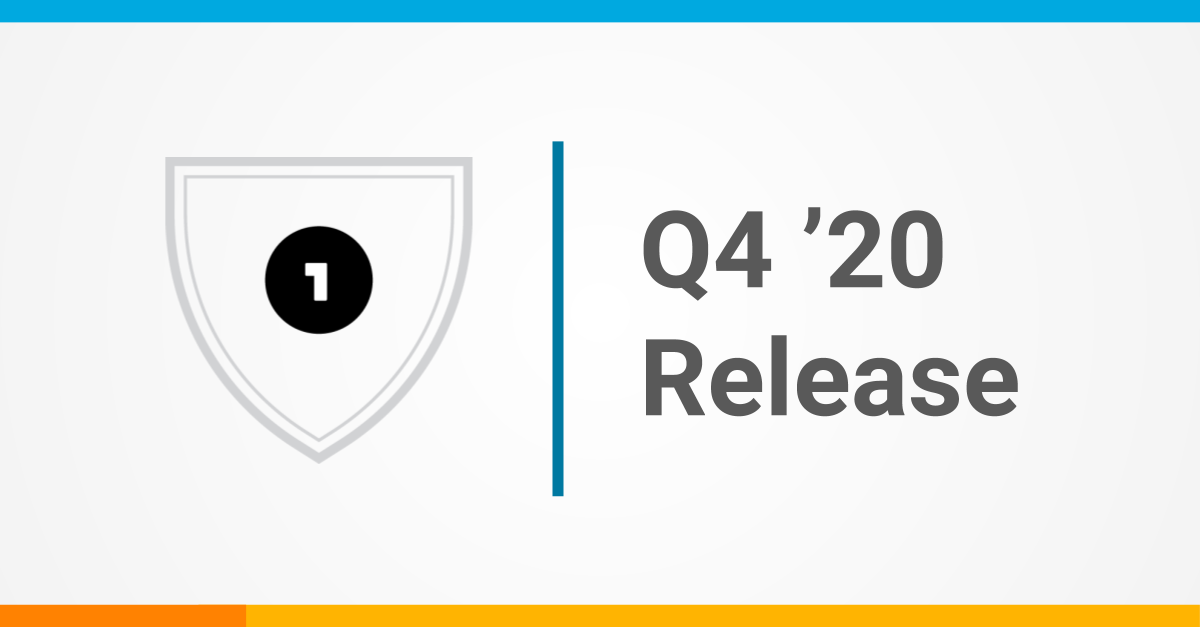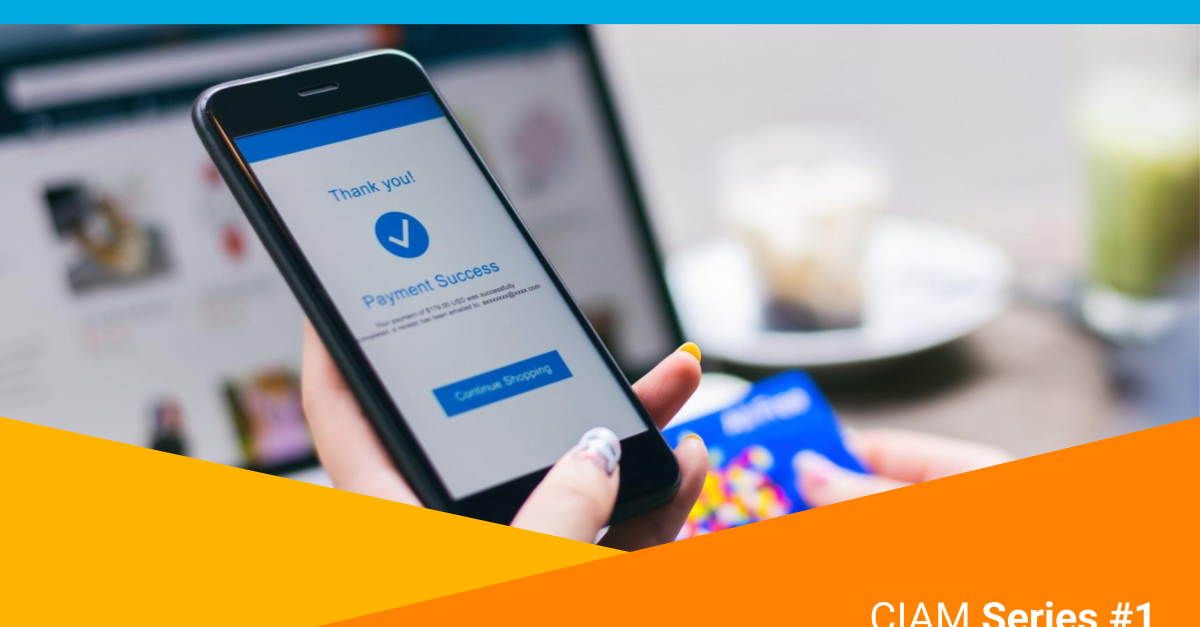One of the cool things about OneLogin is the ability to customize and rebrand the overall user experience to fit your corporate image. With your logo and brand colors on the login page and portal, your users will have a seamless, secure experience knowing they are using their official, compliant IT resources.
It’s really easy to customize OneLogin. With just a few clicks you can:
- Replace the default OneLogin logo with your own
- Customize the look and feel for the web interface with your brand color
- Override styles for email notifications with CSS
To get the best results for branding your OneLogin, we recommend the following when uploading your logo.
- The logo is in a horizontal layout
- Has a max width 450 px, and max height 80 px. (Optimizing for Retina displays).
- For the best contrast, we recommend preparing your logo in all white or other light shade if your brand color is in dark or rich shade. For the same reason, a dark color logos will look best on a lighter color background – however, be mindful about choosing a lighter color so the white menu texts can appear properly.
- The logo is saved in .png format with a transparent background (see example below).

The logo will be applied to:
- Top nav bar

- Login Form on Login Page

- Brand Color Select your brand color, which is applied to the background of both the global header and the login form header.
![]()
If you would like help with your logo conversion, please contact OneLogin Customer Support.