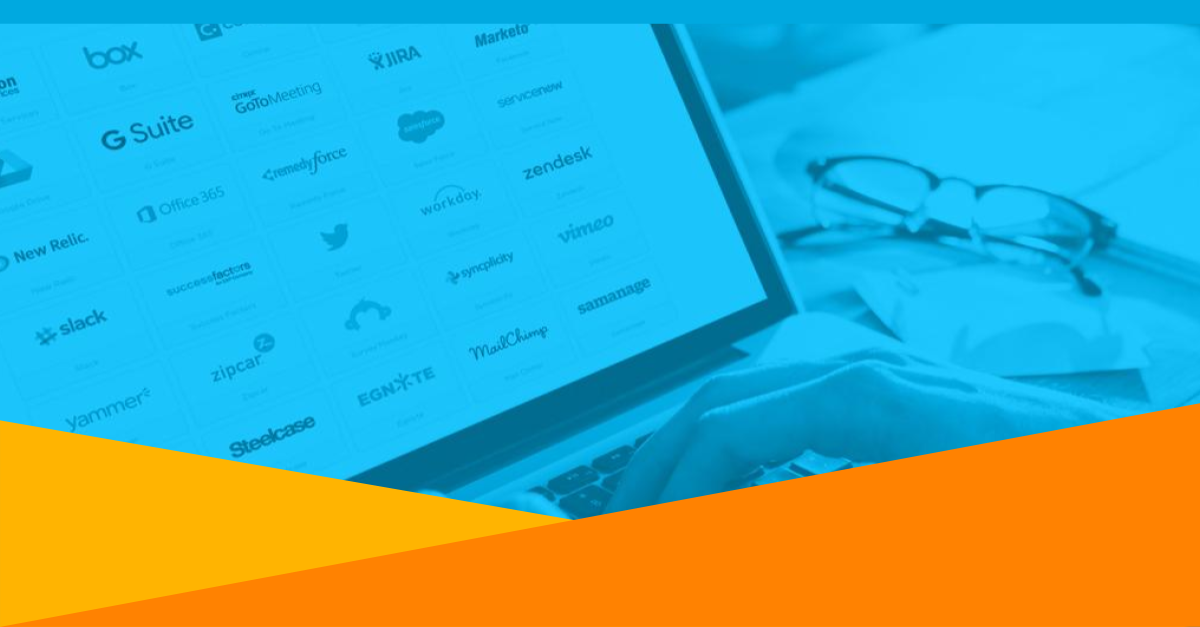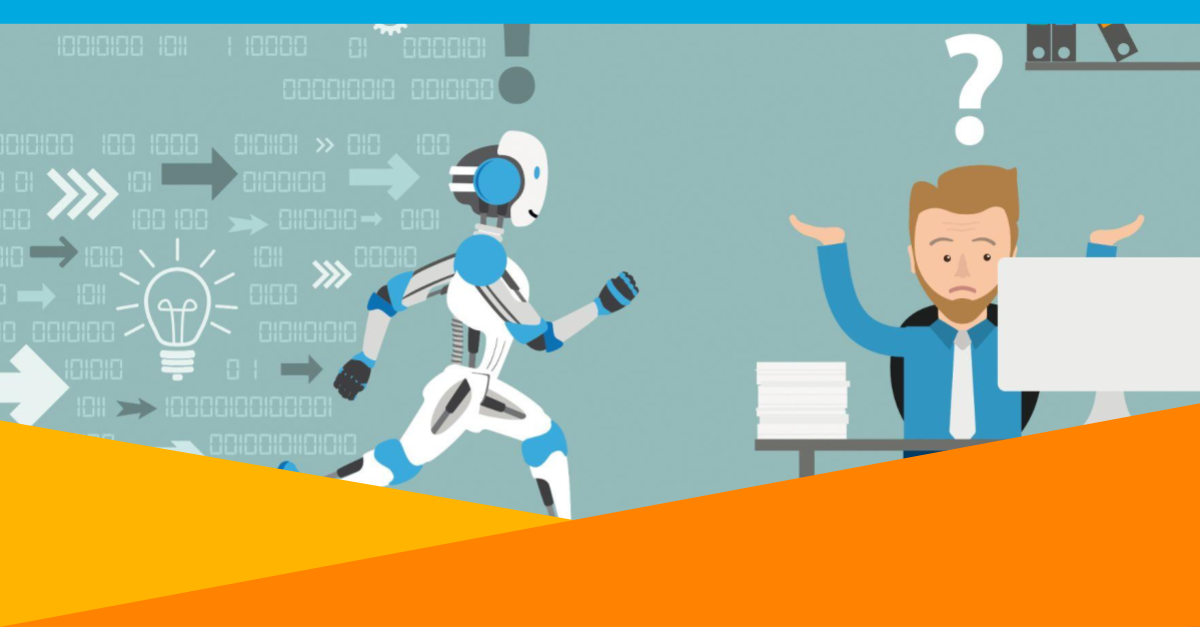A much requested feature in OneLogin is the ability to assign multiple roles to a user. This means you can break down your roles into smaller and more manageable entities and create layers of privileges. Consider an organization with three departments.
- Everyone uses Google Apps, Confluence
- Sales uses Salesforce and PivotLink
- Customer service uses Zendesk, Get Satisfaction and CoTweet
- Marketing uses Google Analytics, MailChimp and SurveyGizmo
In OneLogin, we can model this scenario using four roles: Employee, Sales, Customer Service and Marketing. By assigning everyone the Employee role as well a department role, we get a much more manageable setup which allows us to add and remove apps at different layers.
- Amanda: Employee, Marketing – Google Apps, Confluence, Google Analytics, MailChimp, SurveyGizmo
- Peter: Employee, Sales – Google Apps, Confluence, Salesforce, PivotLink
- Hannah: Employee, Sales – Google Apps, Confluence, Salesforce, PivotLink
- Mark: Employee, Customer service – Google Apps, Confluence, Zendesk, GetSatisfaction, CoTweet
- Joe: Employee, Customer service – Google Apps, Confluence, Zendesk, GetSatisfaction, CoTweet
You can even have overlapping roles, i.e. a user can have two roles with the same app. OneLogin is smart enough to figure out when to add or remove the login for the user.
When you some day add an expense reporting application, you can simply add it to the Employee role and everyone will see it on their dashboard. Or you could create a Shipping role with a shared FedEx app for individuals across departments who needs to access your online FedEx account.
Read more about roles here.